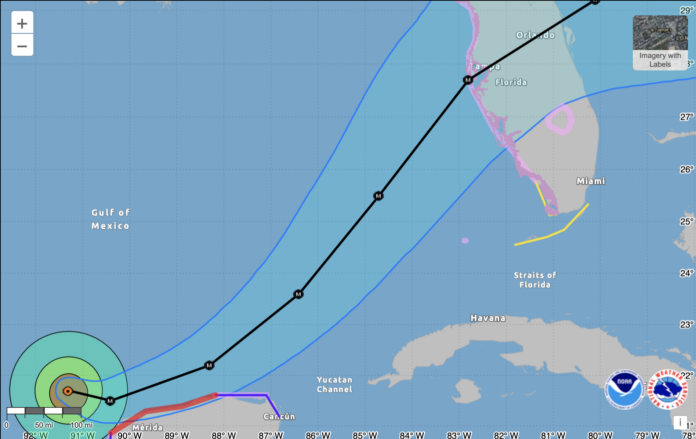Connect to a satellite with your iPhone
With iPhone 14 or later (all models), you can connect your iPhone to a satellite to text emergency services, request roadside assistance, message friends and family, and share your location — all while you’re off the grid with no cellular and Wi-Fi coverage.
How satellite connection works on iPhone
Satellites move rapidly, have low bandwidth, and are located hundreds of miles away from Earth. So, when you use a satellite connection, the experience is different than sending or receiving a message via cellular:
-
In ideal conditions with a direct view of the sky and the horizon, a message might take 30 seconds to send. It might take over a minute to send under trees with light or medium foliage.
-
If you’re under heavy foliage or surrounded by other obstructions, you might not be able to connect to a satellite.
-
Connection times can also be impacted by your surroundings, the length of your message, and the status and availability of the satellite network.
To use satellite connectivity, your iPhone must have compatible software. Before you go somewhere with no cellular and Wi-Fi coverage, you should update to the latest version of iOS.
Satellite features are included for free for two years with the activation of an iPhone 14 or later (all models).
Connect to a satellite with your iPhone
Starting in iOS 18, the Connection Assistant helps you access satellite features and connect to a satellite when you are somewhere with no cellular and Wi-Fi coverage. When you open Connection Assistant, your iPhone provides onscreen instructions to connect.
Open Connection Assistant
You can open the Connection Assistant in Control Center or in the Settings app:
-
In Control Center: Swipe down from the top right corner of your iPhone to open Control Center, then tap on the right. Tap Satellite, then choose a satellite feature.
-
In the Settings app: Open Settings, then tap Satellite and choose a satellite feature.
If you have cellular or Wi-Fi coverage, the Satellite option in Settings won’t appear and the Satellite option in Control Center opens the Satellite Connection Demo.
How to connect to a satellite
-
Be outside with a clear view of the sky and the horizon.
-
Be aware that trees with light foliage might slow down the connection. Dense foliage, hills or mountains, canyons, and tall structures might block the connection.
-
Hold your iPhone naturally in your hand. You don’t need to raise your arm or hold your phone up, but don’t put it in a pocket or backpack.
-
If you need to turn left or right or move to avoid a blocked signal, your iPhone provides onscreen instructions.
-
The satellite connection can be maintained even if your phone screen is locked.
Learn More Here – https://support.apple.com/en-us/105097